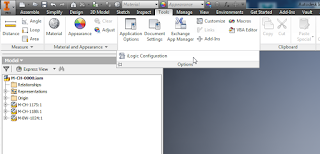 Inventor 2016 allows us to set the External Rules Directories just as previous releases had, but now, the files that are in those directories will automatically show up in the External Rules tab of the iLogic Browser.
Inventor 2016 allows us to set the External Rules Directories just as previous releases had, but now, the files that are in those directories will automatically show up in the External Rules tab of the iLogic Browser.To set the External Rules Directory, go to the Tools tab of the Ribbon, expand the flyout for the Options panel and select iLogic Configuration.
Once the directories are set, rules that are in the specified folder will automatically be there for you to use!
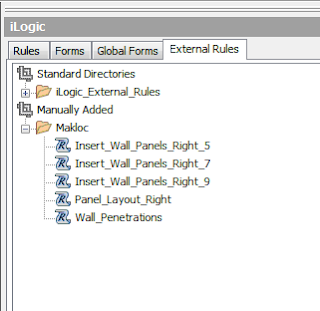 You can also add additional files. Right mouse click in the External Rules tab of the iLogic Browser and select Add External Rule. Browse to the location of your rule and select it. Inventor will create the folder structure for you under a Manually Added heading.
You can also add additional files. Right mouse click in the External Rules tab of the iLogic Browser and select Add External Rule. Browse to the location of your rule and select it. Inventor will create the folder structure for you under a Manually Added heading.This makes sharing external rules throughout your design group a simpler process.
Can you think of other ways that this can help you organize your external rules? Let me know in the Comments section below!
"You can’t wait for inspiration. You have to go after it with a club." ~ Jack London
Thanks!
Randy

No comments:
Post a Comment